Another method for adding capacity to an SDDC is to create a new cluster. To do this, click the ADD CLUSTER button on the SDDC console. A single SDDC can have one or more clusters with different host types. For example, you can deploy the first cluster using i4i and the second using i3en host types to accommodate both general-purpose workloads and storage-bound workloads.
Note that only the first cluster can host the management components of the SDDC. The capacity of all additional clusters is fully available for customer workloads. Furthermore, the SDDC features listed below are NOT available on the first cluster of the SDDC; they are only available on the additional clusters:
- Custom CPU Core Count: This allows organizations to run a reduced number of CPU cores to run per host compared to the number of physical cores on the host.
- Full Capacity Compute and Storage: The management workloads (vCenter, NSX, HCX, SRM, etc.) consume a certain amount of compute and storage from the first cluster of every SDDC. The additional clusters do not have management workloads running on them.
Also currently, it is possible to provision only one 2-host cluster per SDDC. Additionally, the 2-host cluster is restricted to being the initial cluster created within the SDDC. The additional clusters will have to run a minimum of three host configurations.
The following screenshot shows the details of the Add Cluster operation where the custom core count is defined:
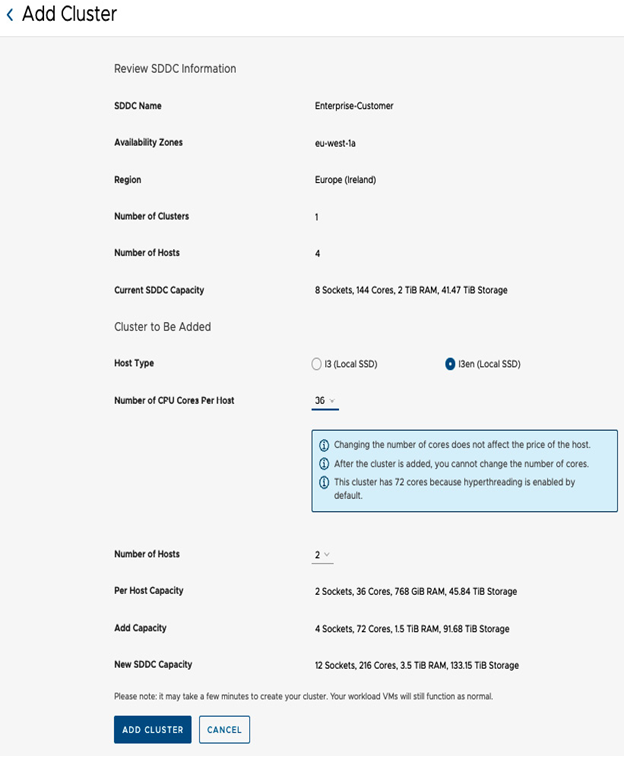
Figure 5.8 – Adding a cluster with two i3en hosts
Here are some design considerations when configuring a custom CPU core:
- The host price is not affected by reducing the number of cores.
- The CPU custom cores per host cannot be modified on the first cluster but can on additional clusters. After creating a cluster, the CPU core count cannot be changed.
- The custom CPU core count is applied to all hosts in the cluster. If you add additional hosts to an existing cluster, all the newly added hosts will inherit the custom core count.
After the operation is completed, we will see two separate clusters in the SDDC console, as seen in the following screenshot:
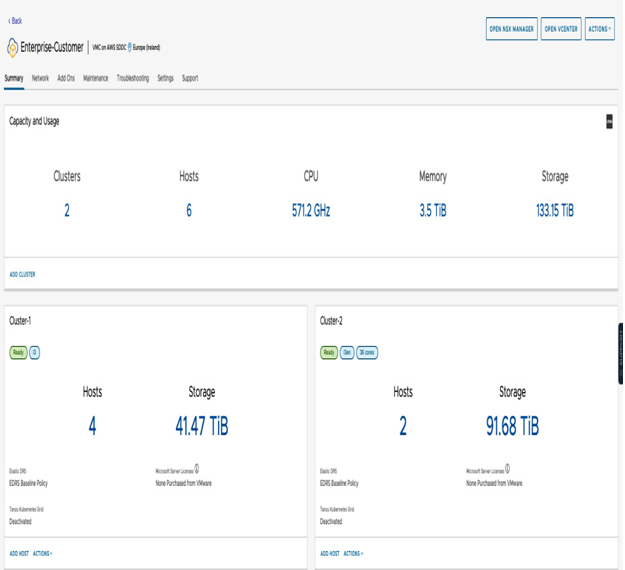
Figure 5.9 – VMware Cloud on AWS SDDC console view with multiple clusters
Delete cluster
Customers can remove any additional clusters in an SDDC except for the initial cluster, which is named Cluster-1 by default. The Delete Cluster operation can be executed from the SDDC console under the cluster’s ACTIONS drop-down menu, as seen in the following screenshot:
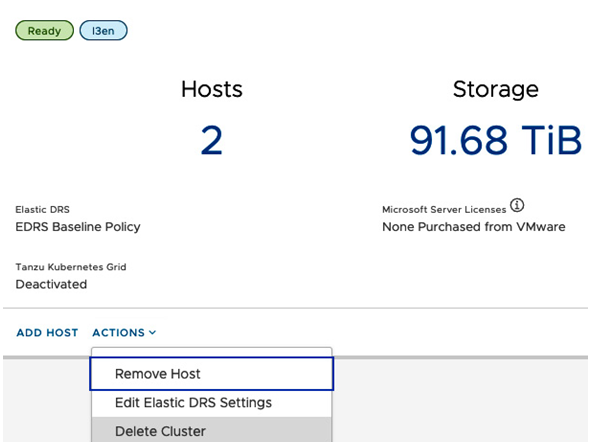
Figure 5.10 – Delete Cluster action
Information
The Delete Cluster operation does not evacuate data from the cluster but instead deletes all data immediately. Before deleting a cluster, either back up any VMs you want to retain or migrate VMs to another cluster. You cannot roll back a cluster deletion process.
Here are some considerations to take into account when deleting a cluster:
- All workload VMs in the cluster are immediately terminated, and all the data and cluster configuration will be deleted
- Public IP addresses associated with VMs in the cluster are released
A warning details the consequences of deleting the cluster. The cluster will be deleted once you acknowledge the consequences by checking the boxes and then press the DELETE CLUSTER button to confirm the operation, as seen in the following screenshot:
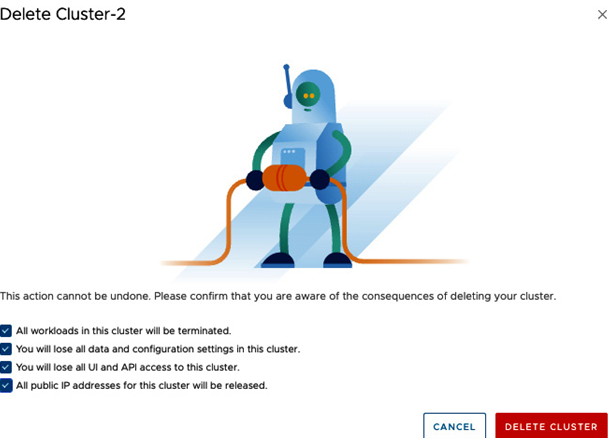
Figure 5.11 – Delete Cluster-2 confirmation