Next, link the SDDC to an AWS native account that contains the associated connected VPC and subnets. It is essential that the AWS account contains a VPC and a subnet in the required Availability Zone (AZ) and Region.
Start by creating a subnet in every AZ in the AWS Region where the SDDC will be created. It will help you identify all AZs where instance (i4i/i3/i3en) capacity is currently available and can be deployed. Select the AZ that corresponds to your SDDC placement criteria, considering AZ affinity for proximity with AWS workloads or AZ anti-affinity for isolating AWS workloads. Additional factors such as latency and cross-AZ data transfer costs should be considered.
Note
Two connected VPC subnets in separate AZs must be available and selected in a stretched cluster deployment.
Intra-AZ traffic does not incur egress traffic costs; inter-AZ traffic, inter-region, and internet traffic does incur egress costs.
The Amazon VPC defines subnets that should be uniquely routable in the organization’s network. These subnets must be no smaller than /27 and larger subnets such as /26 or greater are recommended for scalability reasons.
After the SDDC is created with the selected subnet, it’s important not to delete or modify the subnets. The following figure depicts the SDDC and connected VPC subnet architecture:
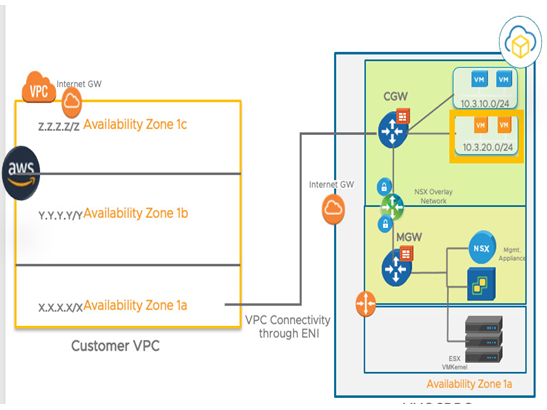
Figure 4.19 – Create SDDC connected VPC topology
Next, let us go through the creation of the VPC and subnets on the AWS side. We need to confirm that the prerequisite VPC subnets have been created in AWS, as described.
Let’s go to the VPC service in the AWS Management Console and click on Your VPCs | Create VPC, as seen in the following screenshot:

Figure 4.20 – AWS Management Console – navigate to VPC
Let’s provide a name tag and an IPv4 CIDR subnet from which the subnets will be divided, as seen in the following screenshot:
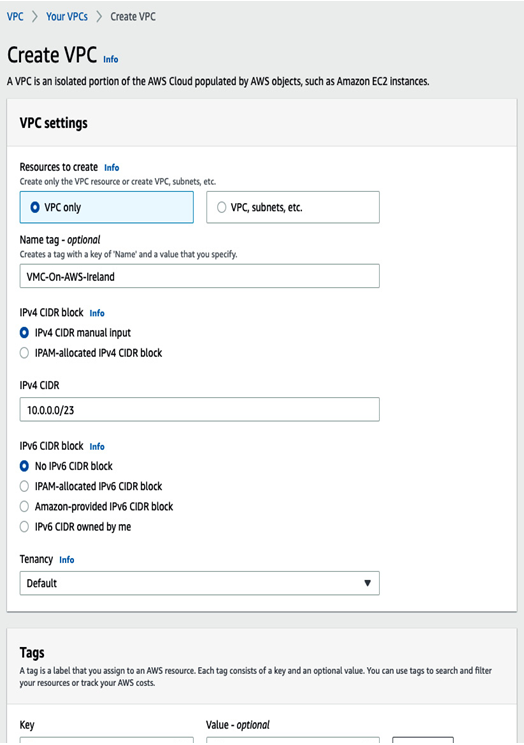
Figure 4.21 – AWS Management Console – Create VPC
Retain the default configurations of IPv4 CIDR manual input. The tenancy can remain as the default. Next, let’s click Create VPC.
Once provisioning is completed, a summary page with the VPC details will appear, as seen in the following screenshot:
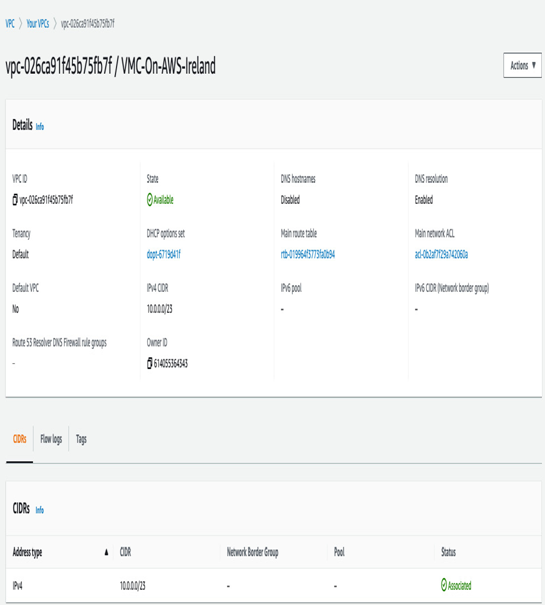
Figure 4.22 – AWS Management Console VPC summary
Next, let’s select Subnets on the left-hand side, and select Create subnet.
In the subnet creation wizard, we’ll select the newly created VPC, provide a name for the subnet, and select a specific availability zone, as seen in the following screenshot:
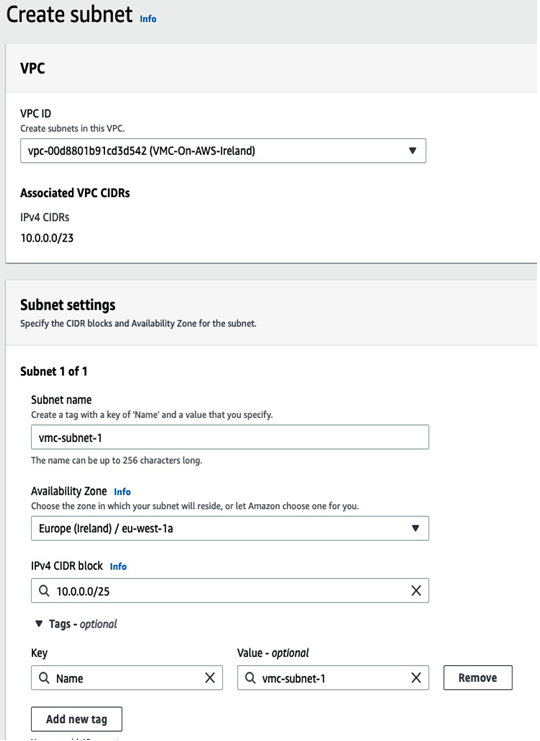
Figure 4.23 – AWS Management Console – create subnet per AZ
Let’s create two additional subnets with a unique CIDR and availability zones.
Click on Create subnet, and this is what the summary should look like:
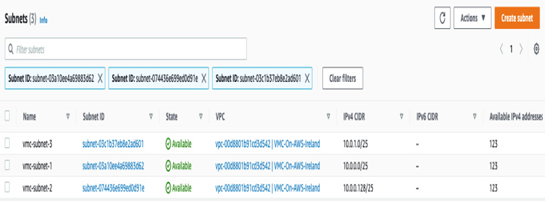
Figure 4.24 – AWS Management Console subnet creation summaryThis completes the prerequisites on the AWS native side. Now let’s come back to the VMware Cloud Services Console.