VMware Cloud on AWS offers several ways to manage the compute capacity:
- Service automation – Customers can rely on Elastic DRS to control the number of hosts in a cluster. With the addition of custom Elastic DRS policies, this is the recommended way to maintain capacity in a vSphere cluster.
- External automation using APIs – Customers can use the automation tools of their choice (such as Terraform) to control the capacity of the SDDC. In this case, we recommend using the default Elastic DRS Baseline policy to avoid possible conflicts between different automation tools.
- Manual – Through the SDDC console, customers can initiate cluster scale-in and scale-out, add a cluster to an existing SDDC, or create a new SDDC. Manually controlling the number of hosts in a cluster is possible but not recommended since it may lead to underutilization of the capacity or unnecessary billing of compute resources before the workload consumes these resources. However, in several use cases, you might want to add hosts either manually or using Elastic DRS, such as before migrating critical workloads to make sure that the SDDC is scaled out ahead of time in anticipation of intense workloads.
Adding hosts to a cluster (scale-up)
To expand an existing cluster, click on the SDDC tile, and then click Add Host on the corresponding Cluster-1 tile; A warning pops up indicating that Elastic DRS is enabled on the cluster, which would ideally handle additional compute or storage demands by triggering the addition of one or more hosts to the cluster. Select CONTINUE to manually increase the capacity of the cluster, as seen in the following screenshot:
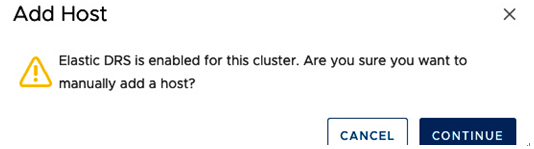
Figure 5.5 – Cluster Add Host operation Elastic DRS warning
Next, select the number of hosts you would like to add to the cluster from the drop-down list. We have selected two hosts, and we’ll review a summary of the total capacity about to be added to the cluster, as can be seen in the following screenshot:
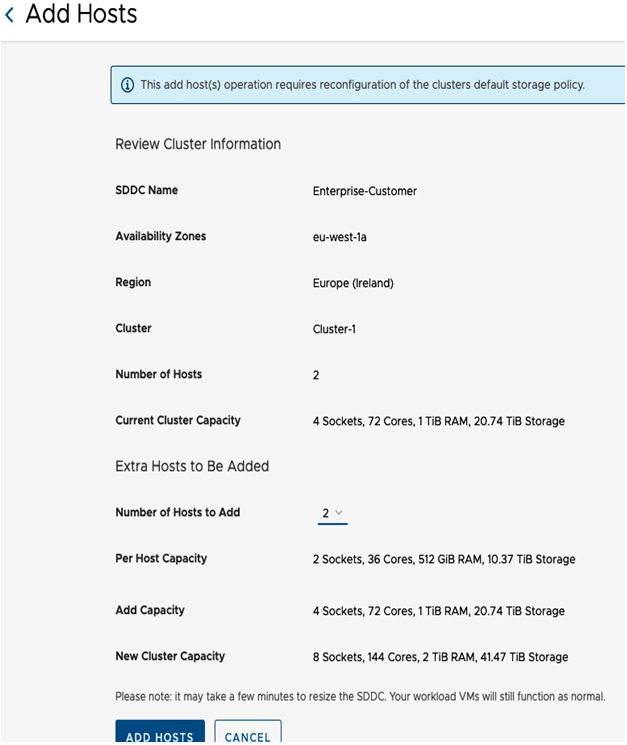
Figure 5.6 – Cluster Add Hosts configuration
Information
You cannot mix different host types in the same vSphere cluster – for example, i3 and i3en.
Click on ADD HOSTS, and the capacity expansion process immediately starts. It takes approximately 15 minutes to add a host to an existing cluster.
Information
The expansion of single-host or two-host clusters takes longer than multi-host cluster expansions because of the conversion process that mandates a change in the cluster topology and redundancy configurations.
At the end of the process, the cluster CPU, memory, and storage resources will increase, the host-related networking will be automatically configured, and the progress notification will appear in the console until the operation is completed, as seen in the following screenshot:
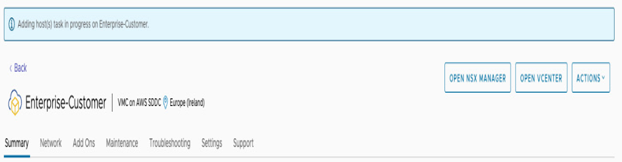
Figure 5.7 – Adding host(s) task in progress notification
When manually scaling your SDDC in or out, the following limitations apply:
- Clusters can contain up to 16 hosts. The minimal cluster size is two hosts for a production SDDC.
- A cluster cannot be scaled back to a single host SDDC.
- Manual host additions/removals might not work if Elastic DRS operation is in progress.
- Host addition or deletion operations may temporarily disable some SDDC operations until completion.
Removing hosts from a cluster
A cluster can scale down to two hosts. The workloads must fit the scaled-down cluster from the perspective of the storage capacity.
Information
Host removal operation takes longer than adding a host, as workloads must be evacuated from the removed host before removing it from the cluster. Also, sufficient storage capacity must be available on the remaining cluster for a successful removal operation.