Once you have finished the AWS configuration, all necessary details are reflected in the VMware Cloud SDDC console, as seen in the following screenshot:
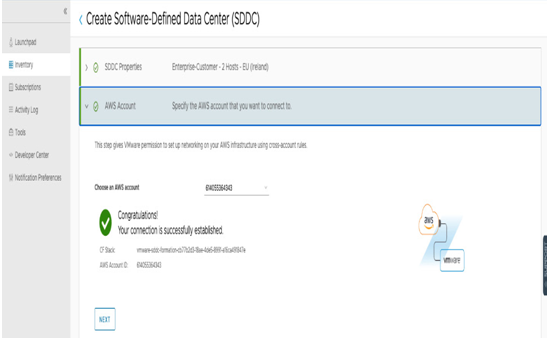
Figure 4.25 – VMware Cloud SDDC console connected AWS account dropdown
Click on NEXT in the wizard and view the VPC and subnets we have created in the AWS Management Console in the previous steps. Let’s select a single AZ in our deployment and click on NEXT, as seen in the following screenshot:
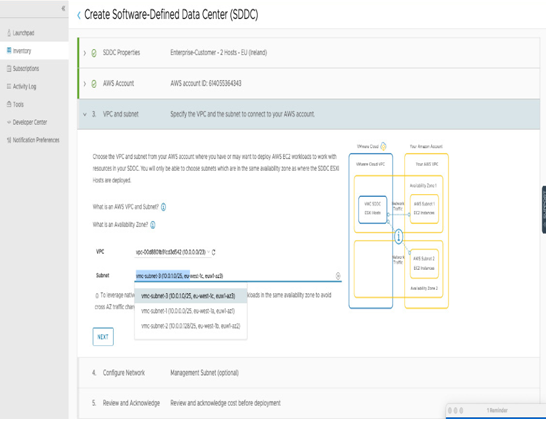
Figure 4.26 – SDDC creation – select VPC and subnet
In this step, we configure the SDDC management network CIDR. There are several important considerations to be made while selecting the SDDC management network:
- The management network CIDR defines the IP address space for all internal components of the SDDC, such as the management and vMotion interfaces of ESXi hosts, vCenter Server, and any managed add-on components deployed in the SDDC.
- You can select the /16, /20, or /23 subnet mask. The /23 subnet mask is recommended only for small deployments.
- A /23 network supports only 27 ESXi hosts. A /20 network can support 251, and a /16 can support up to 4,091 ESXi hosts.
Note
The actual number of usable hosts is fewer than what is specified above. Two hosts per SDDC, plus one per cluster are reserved for maintenance operations and host failure remediation purposes, meaning a /23 network SDDC with one cluster will have a usable host number of 24 instead of the specified 27.
This network can’t be modified after it has been deployed. It is better to use /23 only for testing or SDDCs with a specific purpose that are not likely to grow in capacity.
The management CIDR cannot contain network 192.168.1.0/24 because this network is used as a default compute network. The networks 10.0.0.0/15 (10.0.0.0->10.1.255.255), 172.18.0.0/16, and 172.31.0.0/16 are also reserved, and the management CIDR cannot overlap any of these ranges.
If you have plans to build a hybrid environment or connect multiple SDDCs together, the management CIDR cannot overlap.
We need to provide the selected CIDR in the wizard and the rest will be done automatically by the service.
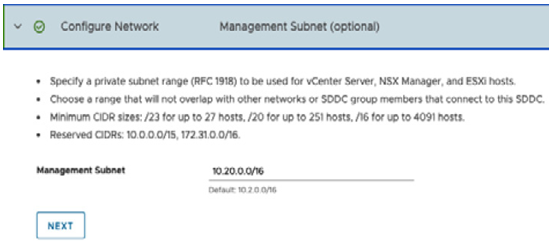
Figure 4.27 – Management Subnet VMware Cloud on AWS SDDC creation
In the preceding step, we confirm our understanding that prices are associated with the SDDC provisioning per host. We will click on Deploy SDDC. The deployment process of the SDDC takes up to 120 minutes, and we will be able to see the progress in the VMware Cloud SDDC console:
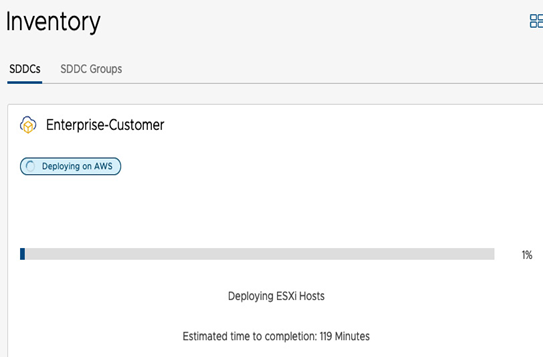
Figure 4.28 – SDDC creation progress
Dedicated bare-metal hosts are allocated to each SDDC, followed by the deployment of the VMware SDDC stack that includes vSphere, vSAN, and NSX. At the end of the process, you will have a fully functional SDDC ready to run workloads. However, before deploying your first VM, you will need to get access to vCenter Server.