This chapter focuses on how to manage a Software-Defined Data Center (SDDC), VM Storage Policies, compute policies, and the Elastic Distributed Resource Scheduler (Elastic DRS) mechanism for automatically scaling the cluster based on resource usage through the VMware Cloud (VMC) console.
You will learn about the essential management of workloads, vSAN storage, and hosts and clusters required for day-to-day operations.
The following are the topics to be covered in this chapter:
- Managing VMware Cloud on AWS
- vSAN storage policies
- Compute policies
- Contacting VMware for support and maintenance
Managing VMware Cloud on AWS
VMware Cloud on AWS management and operations are possible using several management consoles, including the following:
- The familiar VMware vSphere Web Client to manage workloads (VMs) in your deployment
- An SDDC console to manage capacity, activate add-ons, and configure advanced options for your deployment
- A separate standalone NSX UI to manage networking in your SDDC, including creating workload segments, external connectivity, firewall configuration, and troubleshooting
In this chapter, we cover the functionality of the SDDC console. In the first section, we’ll go through the various aspects of the configuration of an SDDC.
SDDC console overview
Once the VMware Cloud on AWS SDDC is deployed in a VMware Cloud Organization, you will use the central Cloud Services Portal (CSP) under the VMware Cloud service to manage your SDDC deployment. The following screenshot shows a VMware Cloud SDDC console view:
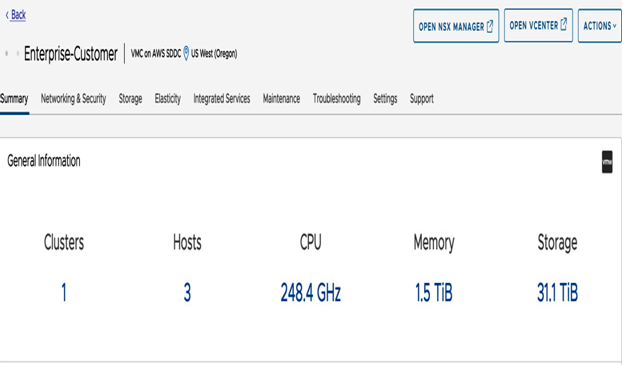
Figure 5.1 – VMware Cloud on AWS SDDC console view
Information
Here is the SDDC console URL: https://vmc.vmware.com/console.
The SDDC console features the following configuration elements (tabs):
- Summary
- Networking & Security
- Storage
- Elasticity
- Integrated Services
- Maintenance
- Troubleshooting
- Settings
- Support
Summary tab
In the Summary tab, you will find the aggregated count of the total number of clusters, hosts, CPU, memory, and raw storage resources. Additionally, this tab also shows the applied cluster Elastic DRS policy, Tanzu Kubernetes Grid activation status, and Microsoft Services Provider License Agreement (SPLA) licenses activation status.
Information
Tanzu Kubernetes Grid activation and management will be covered in Chapter 7.
Networking & Security tab
The Networking & Security tab now features a set of dashboards that help monitor the network configuration and status. This dashboard replaces the legacy Networking & Security tab functionality, improving SDDC console performance and providing a single view of the network configuration. To manage networking in your SDDC, you will use the standalone NSX Manager UI.
Storage tab
The Storage tab has been recently introduced to the SDDC console. This tab enables the workflow to map an external NFS datastore to your SDDC.
Note
Attaching a datastore to the SDDC is only available via the SDDC console. You cannot run this workflow through the vSphere Web Client.