This policy applies the same high threshold as the previous one, but it features significantly more aggressive lower thresholds. Utilizing this policy can result in a considerably higher VM density per host. You can check the policy configuration in the following figure:
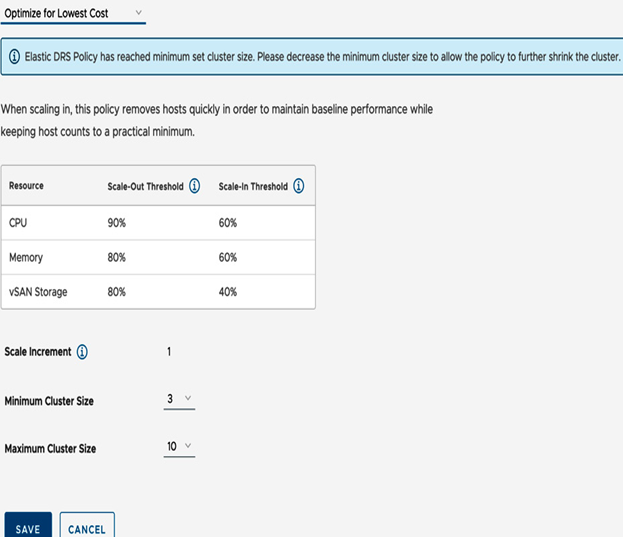
Figure 5.14 – Optimize for Lowest Cost Elastic DRS policy settings
Rapid Scaling policy
All Elastic DRS policies are set up to scale out clusters incrementally, adding one host at a time. However, the Rapid Scaling policy offers a faster response by adding hosts in parallel, making it more convenient to quickly scale out. With this policy, you have the option to add multiple hosts simultaneously, choosing between 4, 8, or 12 hosts. Please note that adding 12 hosts to a cluster may take up to 40 minutes. You can check the policy configuration in the following figure:
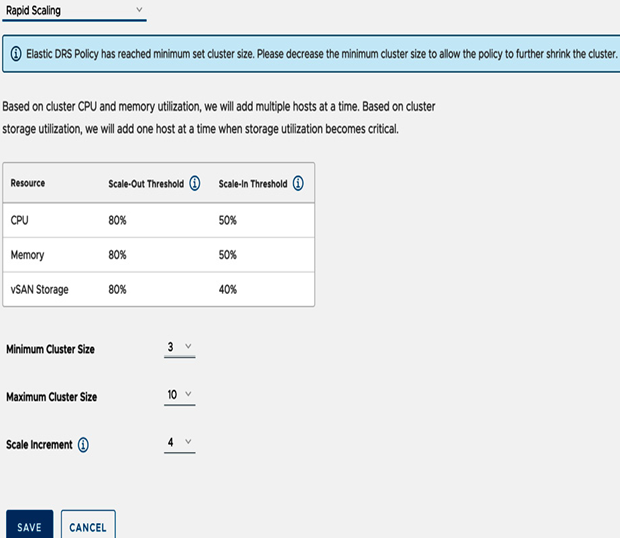
Figure 5.15 – Rapid Scaling Elastic DRS policy settings
Rapid Scaling is the policy of your choice for Disaster Recovery (DR) or Virtual Desktop Infrastructure (VDI) use cases.
Custom Managed Elastic DRS policy
In addition to the default Elastic DRS policies, VMware Cloud on AWS provides customers with the capability to create custom Elastic DRS policies that are specifically designed to meet their unique requirements. The following settings can be customized:
- Minimum and maximum cluster size
- Scale increment (up to 6 hosts, with 12 hosts available only with Rapid Scaling)
- Definitions of scale-out and scale-in thresholds for CPU, memory, and storage (note: the upper threshold for storage cannot exceed 80%)
- Option to enable or disable scale-in functionality
The following figure shows the different configuration options that are available to you when creating a custom Elastic DRS policy:
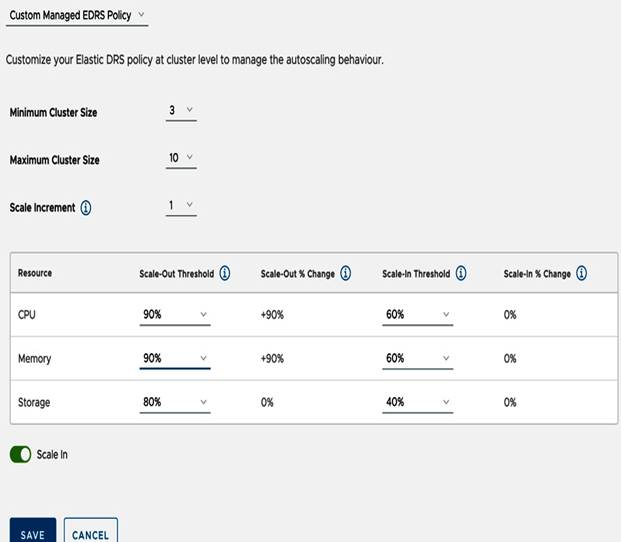
Figure 5.16 – Custom Managed Elastic DRS policy configuration
Custom Elastic DRS policies provide a flexible means to manage capacity within your SDDC. However, we strongly advise conducting thorough testing on all settings, particularly the high and low thresholds. This ensures that you avoid potential performance issues resulting from overly aggressive scale-in thresholds, while also preventing unnecessary costs due to scale-out thresholds that are too lenient. It is crucial to strike the right balance by carefully assessing and fine-tuning these settings.
Elastic DRS notifications
When a scaling event takes place, various types of notifications are generated, and these can be viewed in the Activity Log tab within the SDDC console. You can refer to the following screenshot to see an example of how these notifications are displayed:
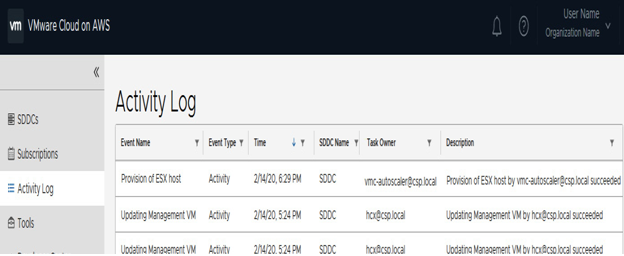
Figure 5.17 – VMware Cloud on AWS SDDC Activity Log Elastic DRS provisioning of ESX host
In addition, members of the organization receive email notifications regarding Elastic DRS events. An example of an Elastic DRS notification email is shown in the following screenshot:
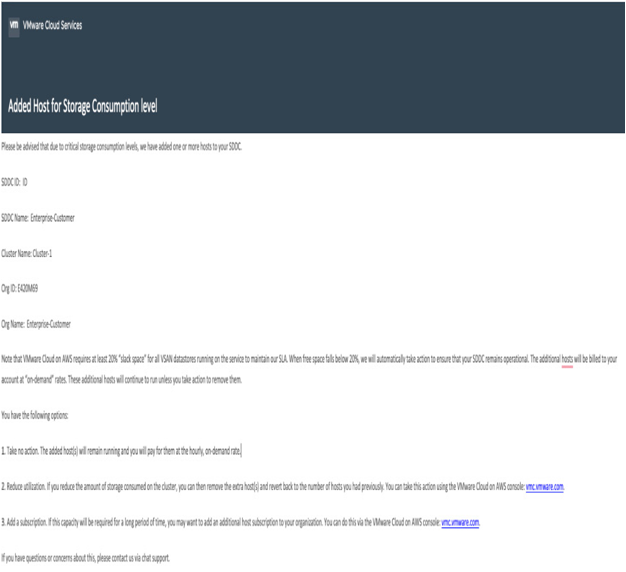
Figure 5.18 – Elastic DRS email notification
Customers can manage their email notifications in the VMware Cloud on AWS console by accessing the Notification Preferences tab, as shown in the following screenshot:
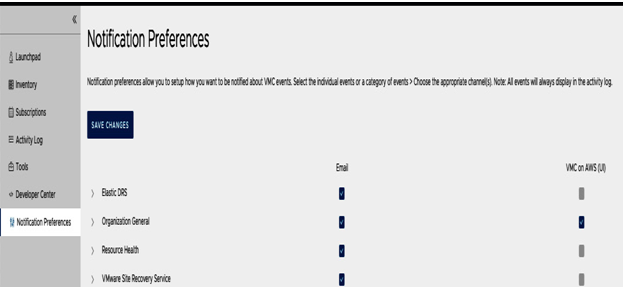
Figure 5.19 – VMware Cloud on AWS Notification Preferences settings
Users will receive a notification on the VMware Cloud console to stay informed about Elastic DRS events.